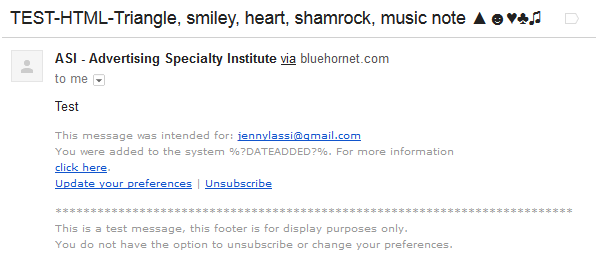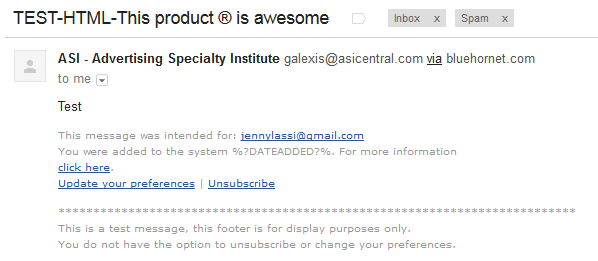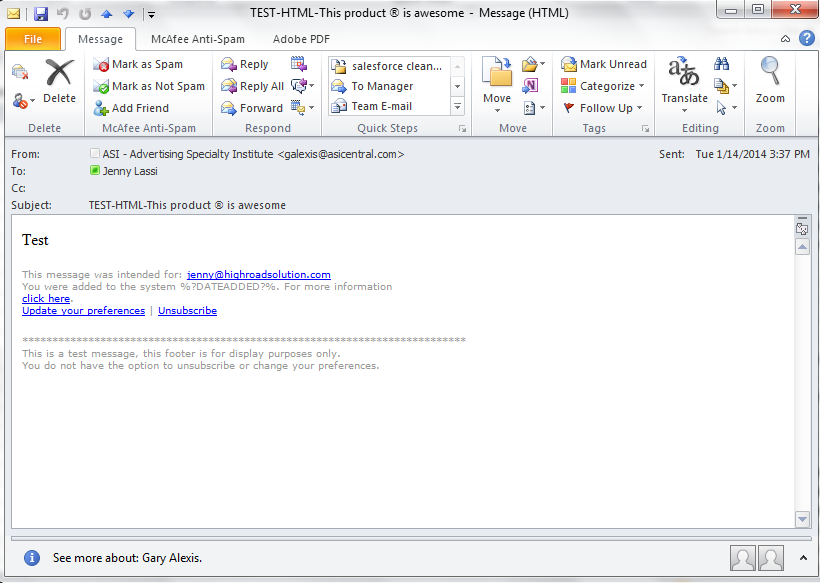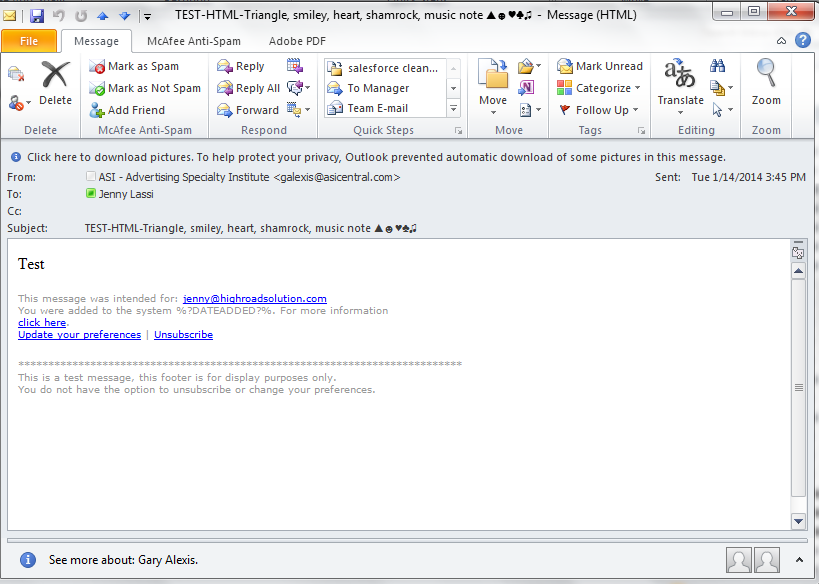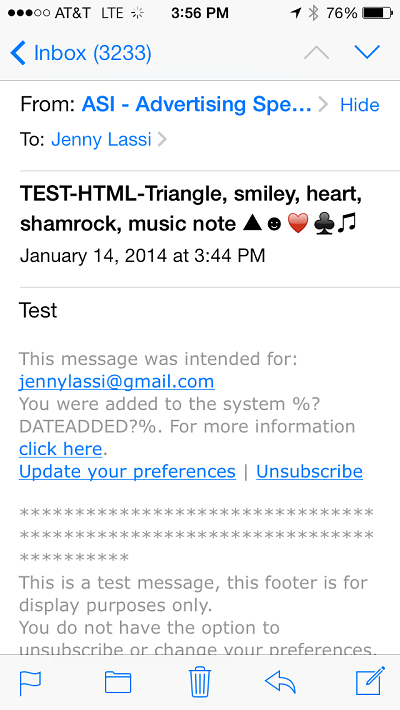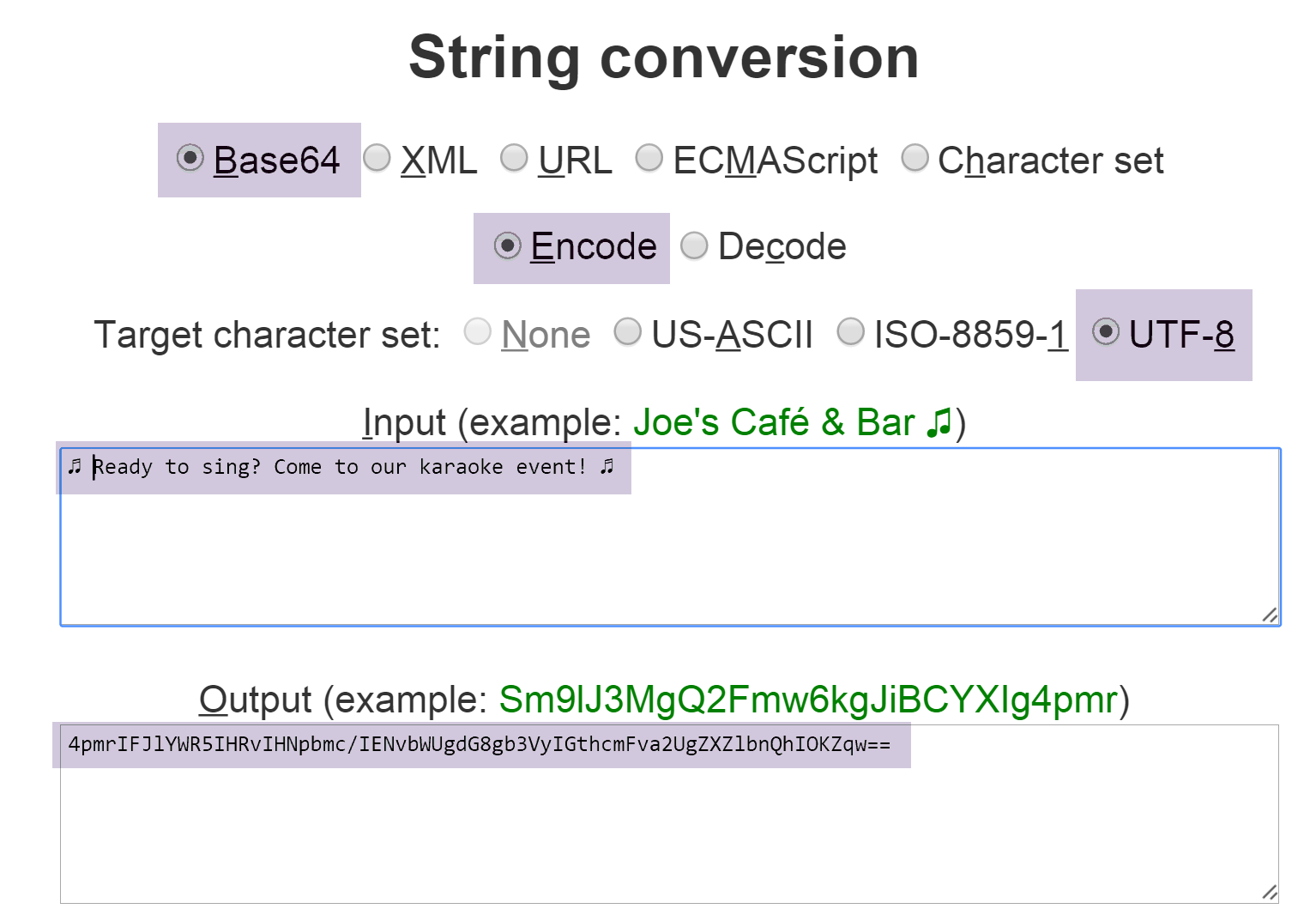Liven Up Your Email Subject Using Special Emoji-like Characters
You know those fun emojis you use in text messages on your phone? Did you know you can use those special characters in your email subject lines?
The following guide will help you make your subject lines pop (or dance, or drink, or whichever emoji you choose).
The only way to ensure that special characters render properly and consistently in a subject line is to encode in UTF-8.
- Copy the desired character from a program like Start > Accessories > Character Map. Note: If you're trying to use special characters and emojis not from the character map, they may not work because of the way they're encoded.
- Go to a string conversion tool that will encode a string to Base64/UTF-8 like Coder's Tool Box. See the image below. The purple highlights will guide you!
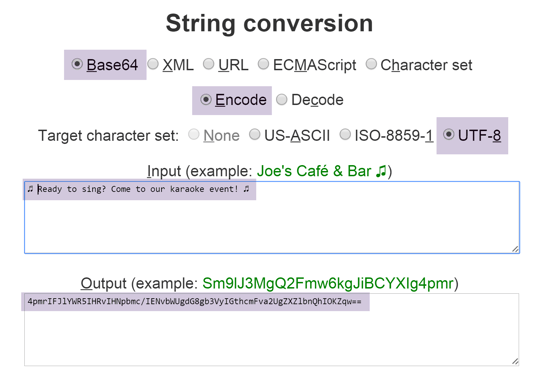
- Write your entire subject line in the Coder's ToolBox "Input" box, including your emoji.
- Copy the string of characters the tool gives you in the "Output" box.
- Paste the UTF-8 string into the following where indicated by brackets (but delete the brackets, too):
=?utf-8?b?[string]?=
Example: =?utf-8?b?VGhpcyBwcm9kdWN0IMKuIGlzIGF3ZXNvbWU=?=
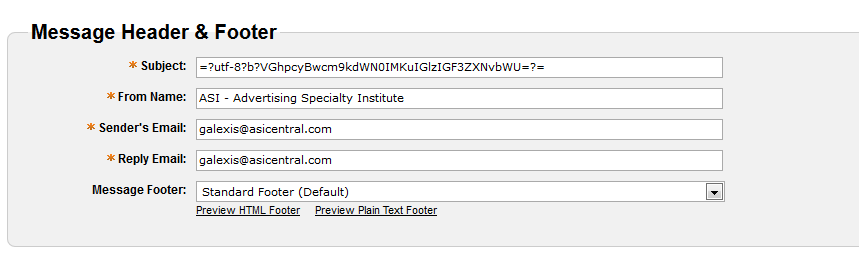
Put the entire string into the subject line when launching an email through the user interface. On the receiving end, you will see your desired subject line. See screenshot examples of the use of the (r) mark as well as one with many different types of characters.
Examples