Why the @#$#! didn't they get the email: BlueHornet Email Deliverability
The BIGGEST pain point of email deliverability is understanding why a particular subscriber didn't receive the message. Before I get into Invalid/Ineligible email handling in BlueHornet's platform, here is a quick checklist of questions to ask yourself:
- When you search for the subscriber, do you find them? If not, chances are they opted out and that is the reason.
- Was the subscriber in the list you sent the email to? If not, then that's your reason.
- Was the subscriber in any list you may have excluded or suppressed in the email send? If so, then that is your reason.
- Is the subscriber record flagged as Invalid or Ineligible in your email system? If so, then that is your reason. Please read on for more about this annoying email marketing pain point.
- Did your email system deliver the email to the subscriber but they still claim it didn't make it to their inbox or spam folder? If so, then ask what spam filters they're currently using on their email filter and ask that they whitelist your IP address and domain on their email server filters to allow in your emails. They are most likely getting quarantined by the email server filters.
OK, so if #4 above is the root reason your subscriber didn't receive the email, then now is the time to get the ball rolling on an official review process to take a look at this particular subscriber. You should also look at invalid subscribers as a whole, because if one person complained, there may be more who didn't get your email that didn't notice and therefore didn't complain.
Navigate Subscribers
To start, navigate to subscribers > search > invalid subscribers. 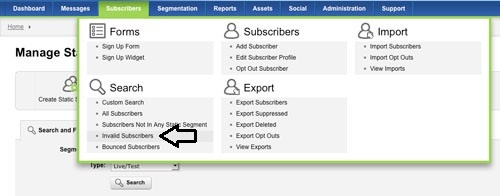
Download Export
Once you click on "Invalid Subscribers" it will pull all email addresses determined to be invalid into the search interface. Under "Bulk Search Actions" you can select the "Export All Results" radio button and create the export file. If you are an integrated client, we recommend including your AMS unique identifier in the export as shown in the example below.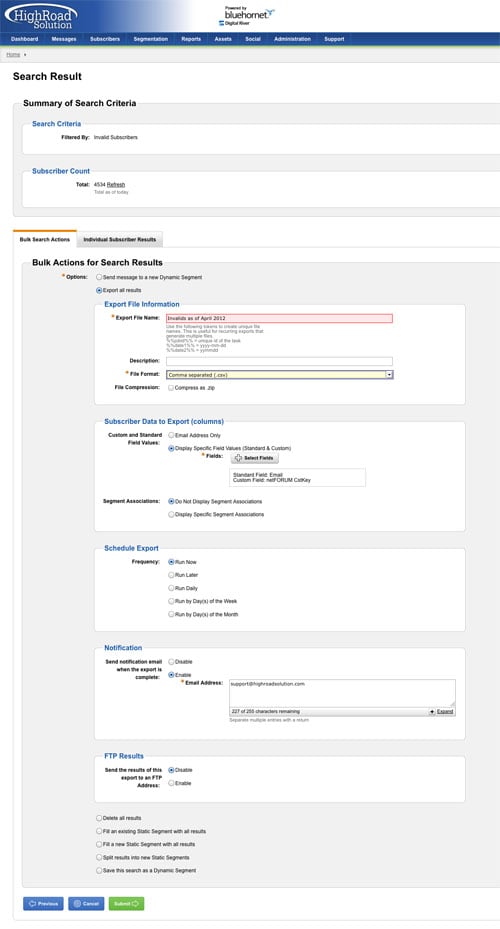
Steps for Corrections
Many of email addresses for your members and/or non-members may be determined to be invalid. This may be because some emails were incorrect, correct & bounced too many times or correct & blocked by incoming email server.
Possible Next Steps:
- Bump the file exported from your HighRoad account against your AMS database. Flag a bad email address in your AMS to prompt member services to collect a new address if they have member on the phone.
- If you have a fair number of invalid email addresses, your organization could implement a data analysis to determine if the email addresses are truly incorrect or if they were determined to be invalid for other reasons. There are services available outside your HighRoad account that allow you to ping the email address without sending it an actual email. It’s called the HighRoad Solution - email Validation Service and if you’re interested in this service, please call your Account Representative for more information
- Reach out to members who have invalid email addresses either by phone or mail to collect the correct email address or to have them add you to their safe sender list.
- Have someone inside your organization reach out with a 1-on-1 email to abuse@ and postmaster@ of the domain bouncing the emails. Every RFC domain will have either an abuse@ or postmaster@ email address.
Subject line: Please whitelist our [insert your domain] domain and IP address [insert your IP address]
Message body: Your domain's email server is currently bouncing any emails we are attempting to send to email addresses on your organization's domain. The intended recipients have opted into receiving our emails and do not know how to resolve this at the server level so they can receive what they signed up for. Please whitelist our [insert your domain] domain and IP address [insert your IP address] so emails can reach the recipients that signed up to receive them.
Validate an Invalid
If issues have been resolved with a particular invalid email address, you can go into their subscriber profile.
- Go to subscribers>search>custom search, dragging “email” to the yellow search criteria box
- Leave drop down menu at “matches exactly”
- Paste the email address into the blank field and hit submit.
- Then click on “Individual subscriber results”
- Click on the email address to bring up their subscriber profile.
- From there you can click on the Invalid link to validate the email address and the system will again send emails to that email address.
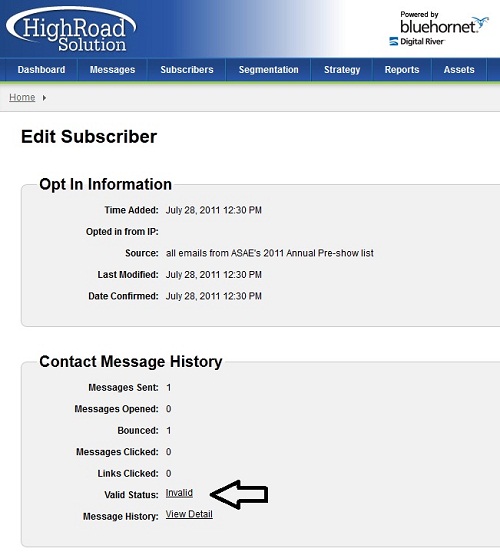
Bulk Validation
If issues have been resolved with a particular domain and you have multiple email addresses with that domain in your email-marketing database, there is no way to bulk validate subscribers in the system. There is a way to delete them from the system and reintroduce them, but this will delete all the history for those subscribers. You would only want to go this route if you know for a fact that the email addresses are valid and the administrator for the domain has whitelisted your IP address and organization otherwise it will negatively impact your deliverability if you try to email them again. If you are NOT concerned about saving the message history in the system then you can take the following steps:
- Go to Subscribers>Search>Custom Search and do a custom search for all applicable email addresses and filter the search for invalids by choosing invalid in the filter drop down menu. Hit submit.
- Under Bulk Search Results, create an export for the results set of that search.
- Go to Administration>Task Monitor and download your export to your computer.
- Repeat step 1, but this time under Bulk Search Actions, choose the delete subscribers option and hit submit. This will delete them from the system.
- Import your csv exported list back into the account and associate the import with whichever static segment(s) you want them to be associated with.





